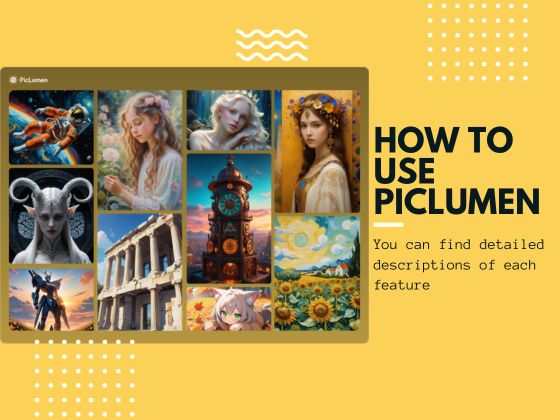On August 20, just two days ago, “Black Myth – Wukong”, which is regarded as China’s first “3A game”, finally officially landed on PlayStation 5 and Windows platforms. Taking 7 years, this game developed by Game Science not only attracted the unprecedented attention of many gamers, but also set off shock waves in the field of AI graphics.
Exquisite original paintings, rich cultural elements and fine modeling have made countless people rush to the game, and also made users of AI image generators curious about whether AI generators can create such exquisite paintings and videos.
After two days of trying, I’m here today to pour my heart out on how to create such amazing works with PicLumen!
Tips for Generating Black Myth Wukong with PicLumen?
Let’s look at some of my failures first:

Do you find what wrong with them?
Yes! They don’t look like Sun Wukong, not even like monkeys. But don’t worry, look this following image –

Look, isn’t it a success! Want to know my tips? Don’t worry, I’ll tell you all about it.
Tip 1: Using PicLumen’s image-to-image AI flexibly
Our image-to-image AI has 3 reference options for you to choose. Each of them can help you to generate such a stunning AI art.
1. Using Content Ref.
If you choose content reference, the main parts of the uploaded image will stay same, but you can use the text prompts to change the colors, style, turn sketches into masterpieces, and other things.
Step-by-step guide to creating a Black Myth Wukong digital art with image-to-image:
- Prepare an image with high quality and upload it
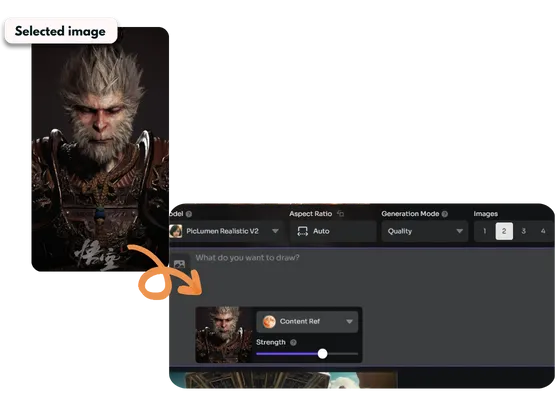
- Type text prompts for generating a nice picture

- Generate and get yours
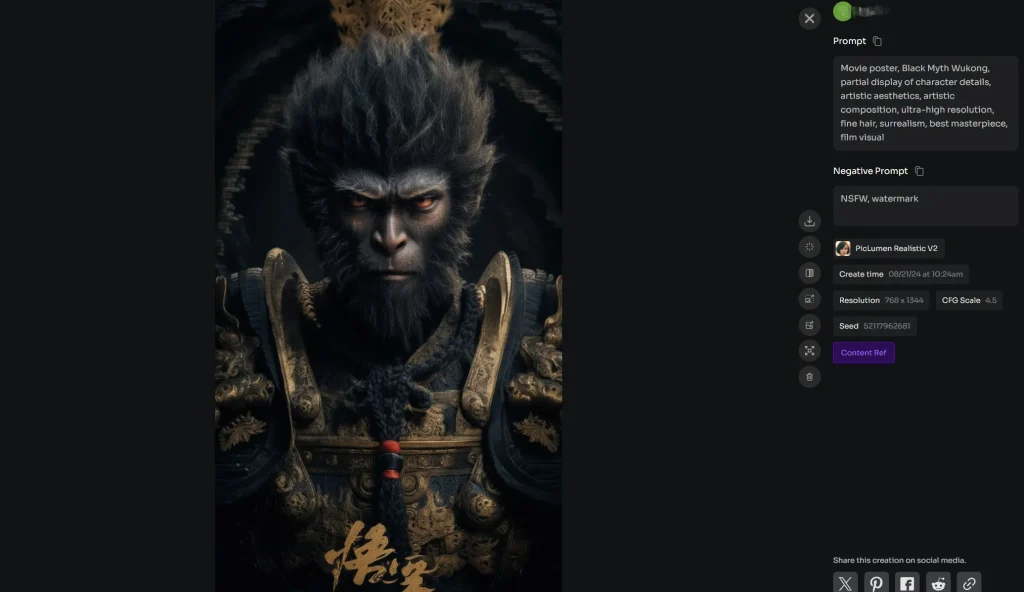
2. Using Style Ref.
With the same steps, we can also use Style Reference to generate great artwork. For example, I generated this image below, I really like this colorful ink drawing style, but the text-based ai images can not satisfy me, so I found an image with Chinese colorful ink style and upload it as the style reference.

Tip 2: Writing effective text prompts
Here is the text prompt for the AI generated Sun Wukong above:
“Sun Wukong bard, 3D style face, fierce eyes, holding a golden and red long stick in his hand, wearing Chinese ancient costume armor, epic scene, dark fantasy style, holographic light and shadow, holographic halo, rich background, photo realistic photo, Hyperrealistic, Artgem with Yoi Shinkawa and Hyung – Tae Kim Drawing, Effects Rich, 3D Art, OC Renderer Rendering, Realistic Details, Extremely Fine Detail, Detailed Description, Unreal Engine, Front View, Full Body Shot, Natural Light, Good Viewing angle, Ultra HD, 8K”
Based on the example, here are key skills and strategies for creating such detailed prompts.
- Specify the Art Style:
Clearly define the visual style. In your example: “Colorful Chinese Ink Painting,” “dark fantasy style,” and “holographic light and shadow” are all style indicators that guide the AI toward a certain aesthetic.
- Describe Key Elements and Characters:
Focus on the character’s traits, like “Sun Wukong bard, fierce eyes” and “holding a golden and red long stick.” Describe the costume and accessories like “Chinese ancient costume armor” to ensure AI captures the essence.
- Add Mood or Scene:
Setting a tone helps convey the right emotion, such as “epic scene” or “rich background.” This informs the AI of the environment and energy of the image.
- Reference Artists or Inspirations:
Mentioning well-known artists, like “Artgem,” “Yoji Shinkawa,” and “Hyung-Tae Kim” directs the AI toward particular stylistic influences.
- Incorporate Technical Details:
Including render-specific terms like “3D Art,” “OC Renderer Rendering,” and “Unreal Engine” sharpens the image’s realism and polish. These technical references are crucial for high-fidelity output.
- Emphasize Detail and Quality:
Use terms like “extremely fine detail,” “realistic details,” and “detailed description” to ensure the AI prioritizes intricate textures and precision.
Specifying resolution, such as “Ultra HD, 8K,” boosts clarity and sharpness.
- Define Composition and Angle:
You control the layout by stating “front view,” “full body shot,” and “good viewing angle,” which influences how the AI positions the subject.
- Lighting and Effects:
Use phrases like “natural light” and “holographic halo” to enhance lighting effects, adding to the image’s depth and realism.
Tip 3: Use Text Prompts to Refine Your Image-to-Image Results
Once you’ve uploaded an image using PicLumen’s image-to-image feature, you can refine and customize the final result by pairing it with detailed text prompts. Here’s how:
- Guide the AI with Specific Adjustments:
Use text prompts to emphasize or modify certain elements of your base image. For example, if your base image is a warrior scene, you can prompt “add holographic light and shadow, more intense armor details, vivid background” to adjust lighting and details without starting from scratch.
- Complement Missing Elements:
If the base image lacks certain features, text prompts can help. Describe missing details such as “dark fantasy style, glowing eyes” or “golden-red long staff” to ensure these appear in the output.
- Ensure Style Consistency:
Incorporate prompts that align with your desired art style, like “Chinese ink painting,” “highly realistic,” or “anime-style.” This ensures the AI preserves consistency between the base image and the final generated art.
- Focus on Lighting and Angles:
If the base image has less ideal lighting or angles, direct the AI with prompts like “natural light,” “dynamic shadowing,” or “front view” to improve the visual quality.
By mixing image-to-image features with carefully crafted text prompts, you’ll have more control over your AI-generated artwork, resulting in a more polished and personalized final image.
Wrapping Up
See, how simple to create Black Myth Wukong AI images! Remember these 3 tips, you will master the stunning usage of PicLumen and get the amazing AI art.