Before discovering how to make AI generated images, can you look at the following photos and think about which pictures are real and how many are AI-generated?





Well, the truth is that none of them are real images. AI technology has advanced to the point where it can make realistic AI images almost indistinguishable from actual photos. With AI image generators, anyone can produce stunning realistic AI images easily and quickly.
So, what is the best image generator, and how to create realistic AI images? Well, this blog will guide you in making more realistic images using AI. Get ready to start!
Best Free AI Image Generator Online – PicLumen
Many image generators are on the market, so choosing a safe and professional tool is vital. After trying several popular tools, it is highly recommended that you use PicLumen – an advanced online AI image generator that can make AI photo more realistic.
Highlights of PicLumen to Make Realistic AI Images
- Instant Text to Image Generation: PicLumen allows you to make image more realistic using AI in seconds. Just type in the prompts, and AI will deliver high-quality images quickly.
- Advanced AI Models: With PicLumen, you can generate highly detailed, realistic images using cutting-edge AI technology that ensures accuracy, artistic integrity, and professional-grade quality.
- Intuitive and Beginner-Friendly Interface: PicLumen offers fast processing, an easy-to-use interface, and hassle-free image creation – no technical skills are required.
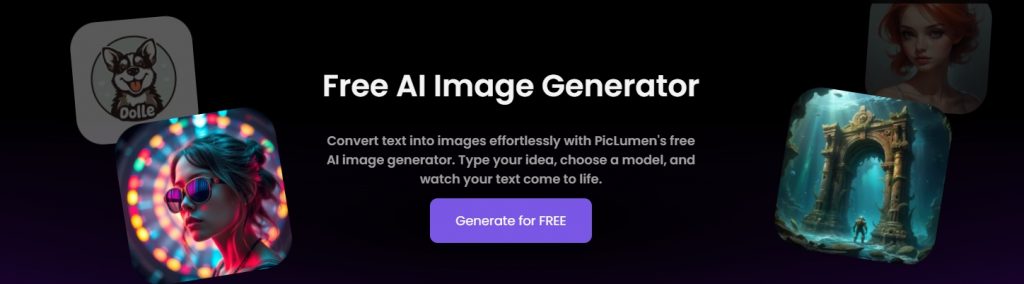
How to Generate Realistic AI Images with PicLumen
After an initial overview of PicLumen, how to make realistic photos with AI? First, you must know what preparations you should make to use this AI image generator.
Preparing for How to Make Realistic AI Photos
Before taking any steps, you will need a PicLumen account. Below is a quick guide to signing up for PicLumen:
Step 1. Open your browser and visit the piclumen.com website. Then, click the Generate for FREE button to access the sign-in page.
Step 2. Find “Not registered yet?” and click Sign up > Enter your email and password details to sign up for PicLumen. (If you have a Gmail or Apple account, you can log in instantly with just one click.)
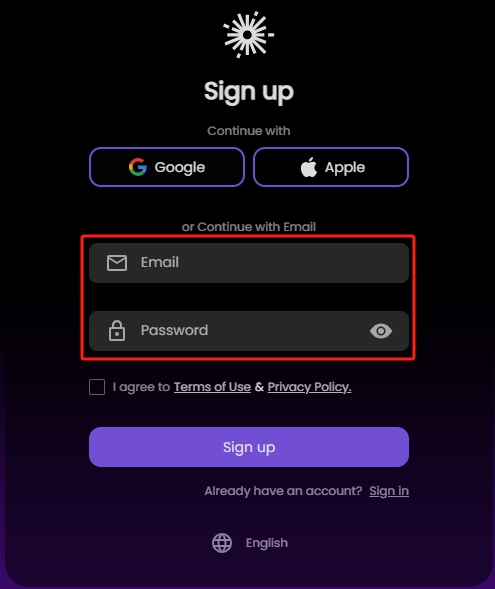
Once registered, return to the homepage to make realistic AI images.
Step-by-Step Guide on How to Make Realistic AI Photos for Free
Now that you are ready for image generation, it’s time to introduce the detailed process of how to create realistic AI images with PicLumen.
Step 1. Access the piclumen.com website
Visit piclumen.com and click the Generate for FREE button to help you make image more realistic using AI.
Step 2. Input prompt in the box
Enter text prompts (such as a puppy eating bones) in the input box, and click the Generate icon to let PicLumen make realistic AI images.
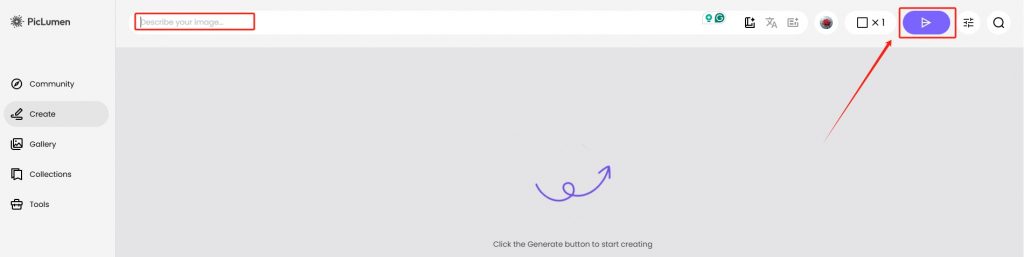
Tip: Prompts are always the focus and difficulty of AI image generation. Effective prompts are crucial to the final image result.
Step 3. Download or Re-Generate
Once the generation is done, you can download it to your device if you are satisfied or generate it again. (If needed, you can re-edit this image, such as upscale it or remove the background.)
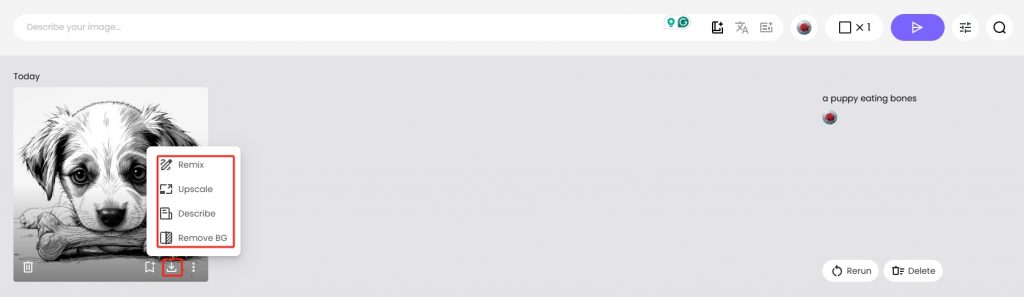
[Bonus] Tips for Creating Realistic AI Images
Making realistic AI images can be fun! Here are some easy tips to help you create the best pictures with PicLumen.
Tip 1. Best Ways to Get Realistic Pictures
# Describe Clearly
Add important words to help the AI understand what you want. Write exactly what you want in your picture, including details about the scene, objects, colors, feelings, and more.
Here is an examples with effective prompts:

“raw photo, (18yo ginger hair girl:1.2), makeup, graphic eyeliner, rouge, (choker:0.7), realistic skin texture, oversize jacket, (red:0.8), sakura park, softcore, warm lighting, cosy atmosphere, instagram style, outdoor, (spring:1.1)”
# Edit the Picture After
- You can use PicLumen’s realistic AI image generator (like Image Upscaler, Image Colorizer, etc.) to improve the picture after it’s been made.
- Combine different pictures or layers to make the final image look real.
Tip 2. Mistakes to Avoid
# Too Much Information
- Start with a simple description, as too much information can make the picture messy.
- Start with a basic image and add more details bit by bit.
# Wrong Sizes and Angles
- Make sure all parts of the picture are the right size.
- Make sure everything looks like it’s in the right place.
# Too Many Effects
- Don’t use too many special effects. It can make the picture look fake.
- Try to make everything look like it does in real life.
Tip 3. Making Your Picture Even Better
# Try Different Styles
- Try different styles to see what looks best for your picture. Sometimes, mixing styles can look cool.
- Play with the settings in PicLumen to see how they change your picture.
# Get Feedback
- Show your picture to friends or family and ask what they think. They can help you see what needs fixing.
- Use their advice to make changes and improve your picture until it’s perfect.
The Bottom Line
After reading this blog, you learn about how to make realistic AI images. Whether you’re an artist, marketer, or just interested in AI-generated art, it is vital to choose a free and safe tool. PicLumen is a great choice for you. Its intuitive interface and advanced tools make it easy for anyone to transform text into realistic AI images. Go to piclumen.com and try it now!







