It is really happy to introduce you to our AI colorization feature today. This tutorial is to tell you guys how to get stunning vibrant images with our image colorizer.
Of course, if you are interested in other features of PicLumen, you can refer to these tutorials:
Quick Guide to Using PicLumen AI Image Generator
Beginner’s Guide to Using Piclumen Image to Image
How to Master PicLumen AI Replace: Easy-to-Follow Tutorial
6 Clever Tips for Mastering PicLumen’s AI Image Extender
Without further ado, let’s start our content for today!
What is PicLumen’s Image Colorizer?
I guess you all have your own understanding in your mind about this feature of AI colorization. In order to serve you better, I would like to introduce PicLumen’s image colorizer before starting our tutorial.
Does PicLumen’s coloring tool differ from others?
Yes! This editing tool is currently developed for line art, which means that our colorization tool can give the best results for images generated by the PicLumen Lineart Model.
Another point to note is that this tool does not support editing your uploaded images yet. This is the major difference compared to other AI colorizers.
How to Colorize Your Line Art with PicLumen?
Okay, I guess you all have a basic understanding of PicLumen’s image colorizer, now I’ll show you how to use this tool.
Step 1: Select the line-art image you want to colorize and find the “Colorize” button
You can find all of our editing tool in this two pages: one in the “Create” page, just hover your mouse on the page and you will easily find it.
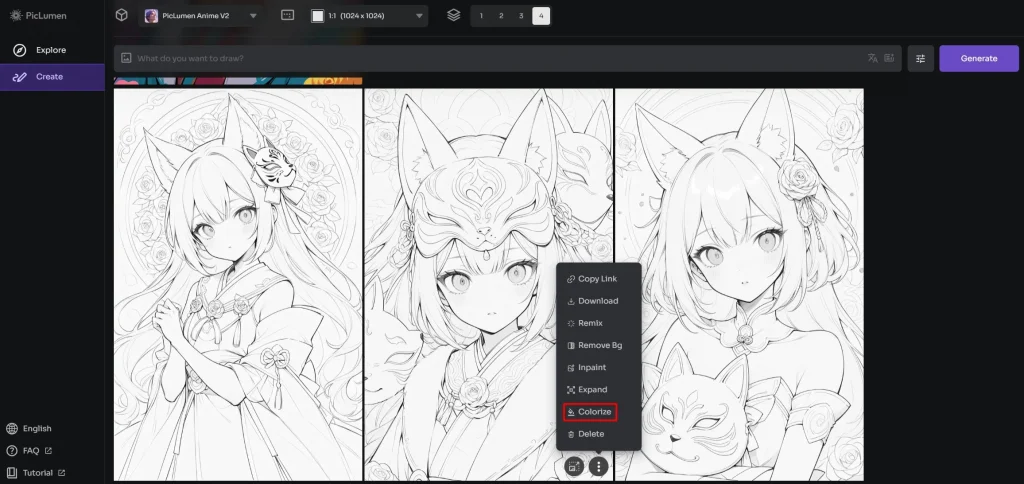
Another place where you can find it, is in the creation detail page, click the image and then you will reach this place.

Step 2: Describe the color and style you want and click “Submit”
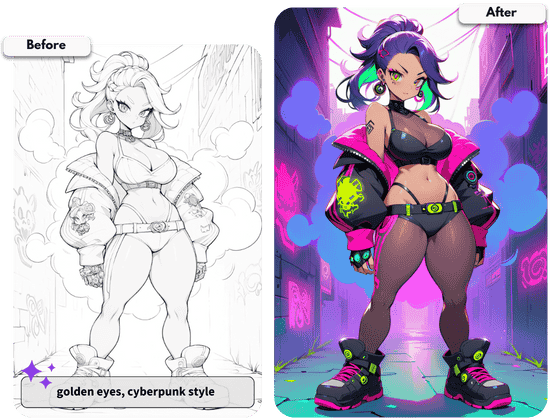
Step 3: Download or share it on your social media
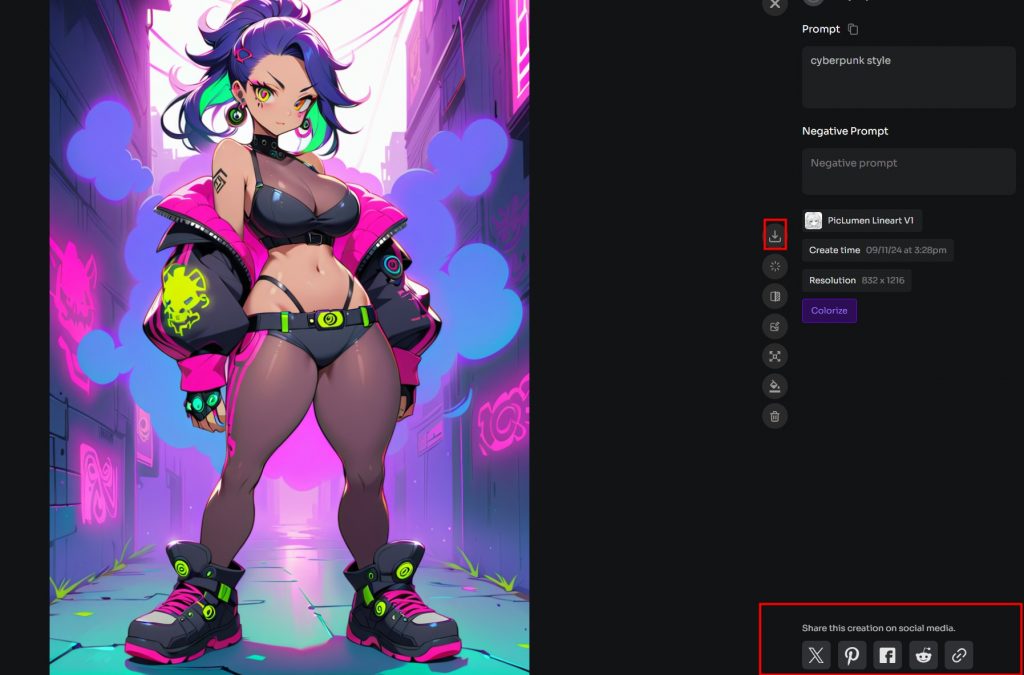
How easy it is! Go and have a try.
Waite! I have a small tip for you to get better result: If there is a certain part that needs a specific color, list them in the text prompts and you’ll get a better image.
Conclusion
You’re all clear now on what images can be colorized, where to find the button, and how to colorize images, right? Go ahead and give it a try and give us feedback.
FAQs
Can I upload my own images to colorize?
Unfortunately, PicLumen currently does not support you to edit your own images or photos.
How do I recolor my image?
If you want to recolor the whole image, we’d like to suggest you to use our colorizer and rewrite the text prompts. List the specific color you want is important.
But if you just want to recolor a small part of the image, we will suggest the inpaint tool.







