In the age of virtual transformation, growing art from ordinary photos has by no means been easier. Thanks to advanced AI technologies, you can now transform your preferred pictures into lovely sketches with only some clicks. In this educational, we’ll manual you on how to turn a photo into a sketch and the use of the practical image-to-image function of PicLumen.
What is PicLumen?
PicLumen is an innovative digital tool designed to leverage the power of AI to transform photos in various artistic approaches. One of its standout functions is its capacity to effortlessly transform texts or images into sketches. Whether you’re an artist trying to explore new mediums or a hobbyist trying to add a unique touch to your photographs, PicLumen is the appropriate tool.
Why Use AI for Image Transformation?
The Power of AI in Art
AI has revolutionized many industries, and the artwork world is no exception. Using AI to convert photos into sketches offers several advantages:
- Efficiency: AI can system and transform photos in seconds, saving effort and time.
- Consistency: Achieve uniform consequences throughout more than one photo.
- Creativity: Explore new creative patterns and techniques effortlessly.
Applications of AI-Generated Sketches
AI-generated sketches have several applications, along with:
- Personal Projects: Create unique artwork for your private home or presents for loved ones.
- Professional Use: Enhance displays, advertising and marketing materials, and product designs.
- Social Media: Stand out with unique images on systems like Instagram, Facebook, and Pinterest.
How to Turn A Photo into A Sketch?
- Step 1: Accessing PicLumen
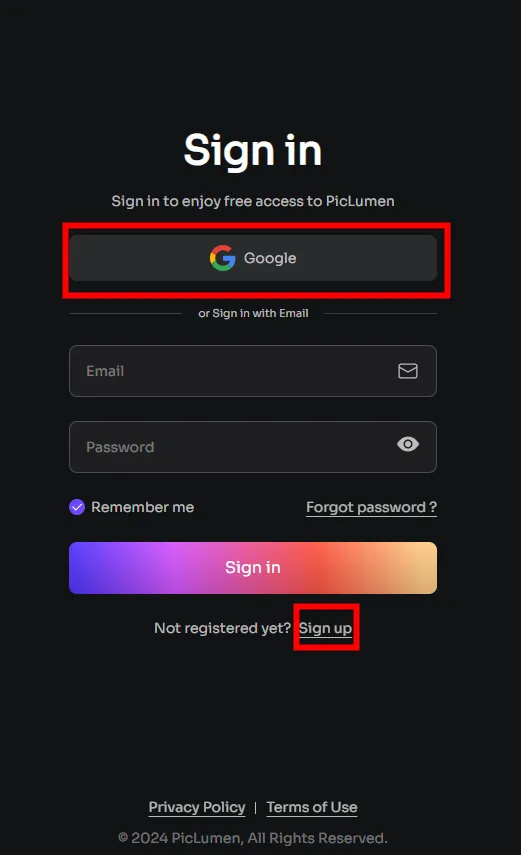
To start, you may need to get access to the PicLumen platform. Visit the PicLumen website and sign up for an account if you haven’t already. Once logged in, you’ll be directed to the main dashboard, where you can start reworking your photos.
- Step 2: Find the Entrance of Creating
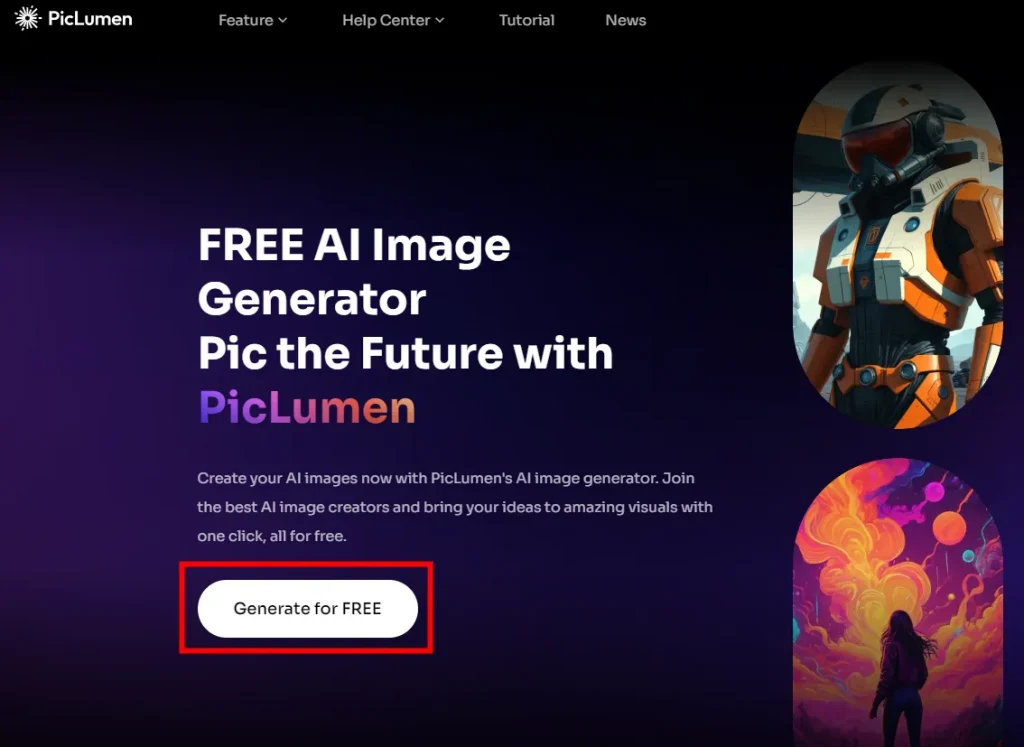
Click the “Generate for Free” button and go to the Create Page.
- Step 3: Uploading Your Photo
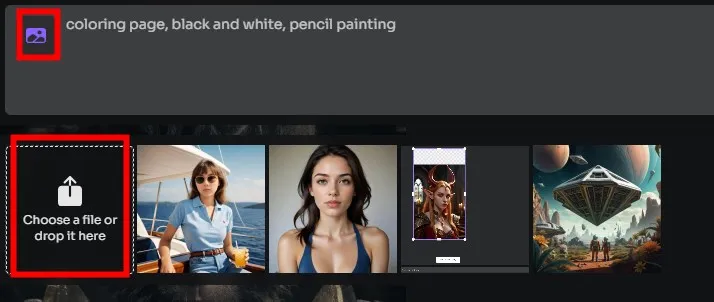
In the text prompt frame you will find a picture icon. Click it and drop your photo here. PicLumen helps diverse report codecs, consisting of JPEG/JPG, PNG, and Webp.
- Step 4: Selecting the Reference Model
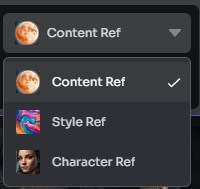
Once your picture is uploaded, click it, and you will find the reference model. Due to the purpose of this tutorial, please select the model “Content Ref.” This model will keep the core of this uploaded image.
You will also see the ”Strength” control strip, which controls how much the generated image resembles the uploaded image.
- Step 5: Typing Your Prompts
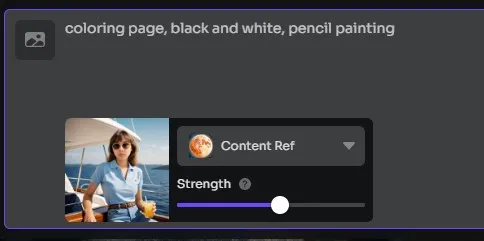
Use text prompts to describe the style and added elements you need.
- Step 6: Adjusting the Settings
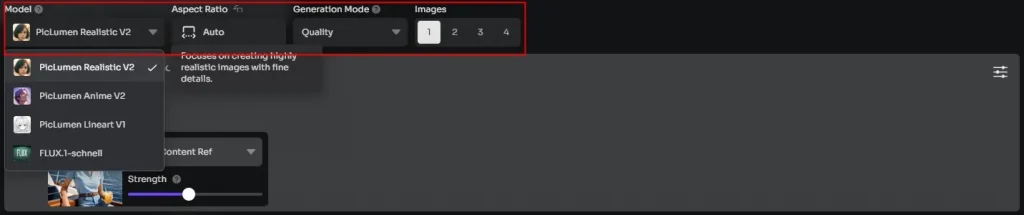
First, pike a suitable model: Reality, Anime or Lineart (FLUX.1 is a text-based model developed by Black Forest Lab, so it can not support image generation based on images).
If you want to keep the real character or object texture, I’d like to recommend choosing our model PicLumen Reality. If you want to generate a Japanese cartoon style, choose the model Anime. Our lineart model is only based on Japanese manga style, so I do not recommend it.
Other settings are easy to make a choice, just select the one you need.
- Step 7: Applying the Transformation
Once you’re glad along with your settings, click on the “Generate” button. PicLumen will process the photo and generate your sketch in seconds.
- Step 8: Sharing on Social Media
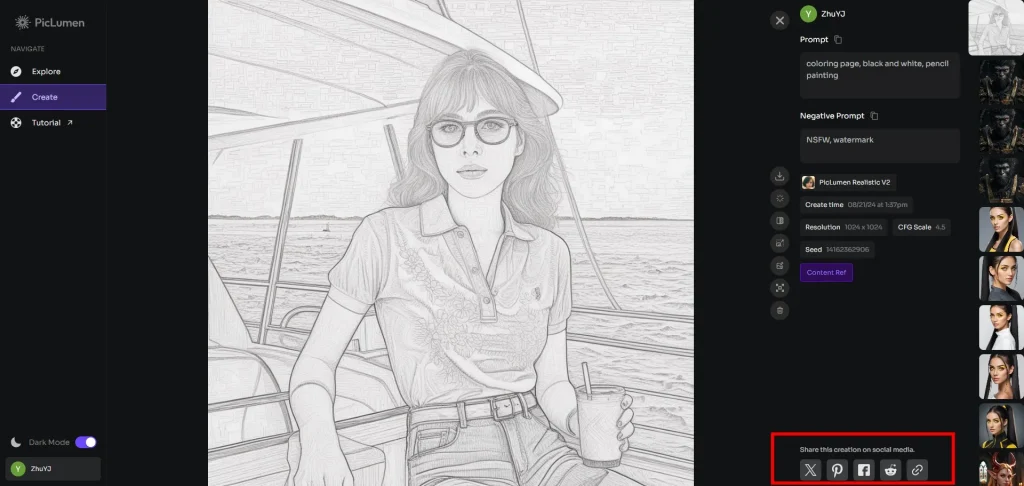
If you wish to share your new artwork on social media, PicLumen makes it easy. The platform affords direct sharing options to popular social media websites. Simply click on the preferred platform icon, add your caption, and share your masterpiece with the arena.
Tips for Creating Stunning Sketches with PicLumen
Tips for Creating Stunning Sketches with PicLumen
- Experiment with Different Styles
Don’t hesitate to test different styles. Each fashion can carry a unique touch to your photo, remodeling it in one-of-a-kind ways. Try combining distinctive styles to create hybrid sketches that stand out.
- Fine-Tune the Details
Pay attention to the info whilst adjusting the settings. Small tweaks in line thickness, assessment, and shading can drastically affect the very end result. Take it slow to high-quality-music those elements to acquire the preferred effect.
- Use High-Quality Photos
Use high-decision photos for quality results. The clarity and detail in great snapshots offer a higher foundation for the AI to paint with, resulting in more elaborate and targeted sketches.
Benefits of Using PicLumen
- User-Friendly Interface
PicLumen is designed with user experience in thoughts. Its intuitive interface makes it clean for users of all skill tiers to navigate and make use of its features efficaciously. Whether you’re a newbie or an experienced artist, you’ll find PicLumen easy to apply.
- Versatility
PicLumen is not just restricted to growing sketches. It offers an extensive variety of photo transformation options, which include oil painting, cartoon results, and more. This versatility permits you to discover distinctive creative expressions and enlarge your innovative horizons.
- High-Quality Output
PicLumen leverages advanced AI algorithms to make certain that the output is top-notch. The resulting sketches are particular, sharp, and professional-searching, making them suitable for private and business use.
Troubleshooting Common Issues
- Image Not Uploading
If you come across issues uploading your photo, ensure that the file layout is supported and that the file size is within the allowed limit. Try refreshing the page or the use of a special browser if the trouble persists.
- Sketch Not Applying Correctly
If the comic strip transformation does now not follow effectively, double-take a look at your settings. Ensure that you’ve decided on the perfect comic strip fashion and adjusted the settings accurately. If the problem continues, try re-importing the image or restarting the system.
- Download Problems
If you face issues downloading your cartoon, verify your internet connection. Ensure that you have enough storage area for your device and that you’ve selected the appropriate document format and backbone.
Conclusion
Transforming photos into sketches is now simpler than ever, thanks to PicLumen’s advanced AI abilities. By following this tutorial on how to show a photo right into a sketch, you could effortlessly convert your favorite images into beautiful works of artwork. Whether you are the use of AI photos to attract thought or seeking out precise ways how to convert a picture into a comic strip, PicLumen offers the gear and versatility you need to unleash your creativity.
With its person-pleasant interface, versatile options, and terrific output, PicLumen is an appropriate platform for everybody trying to explore the sector of digital art. So, what are you anticipating? Start creating your masterpieces these days with PicLumen!







