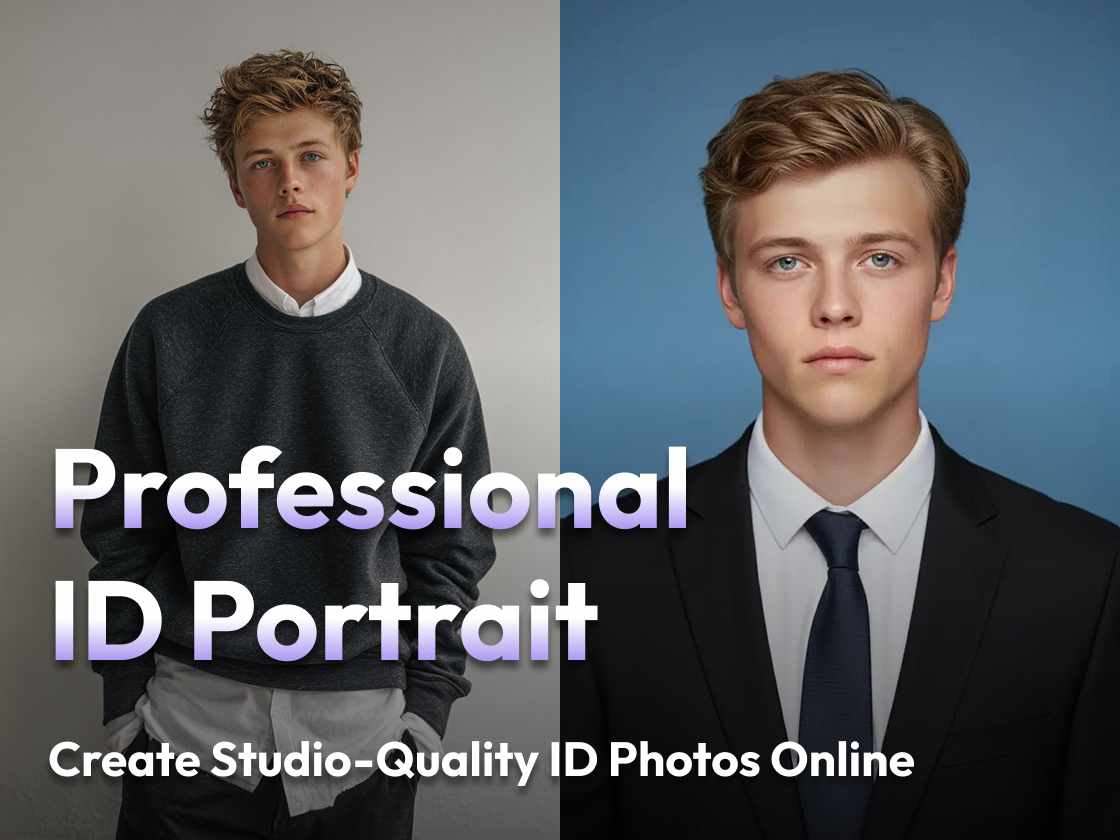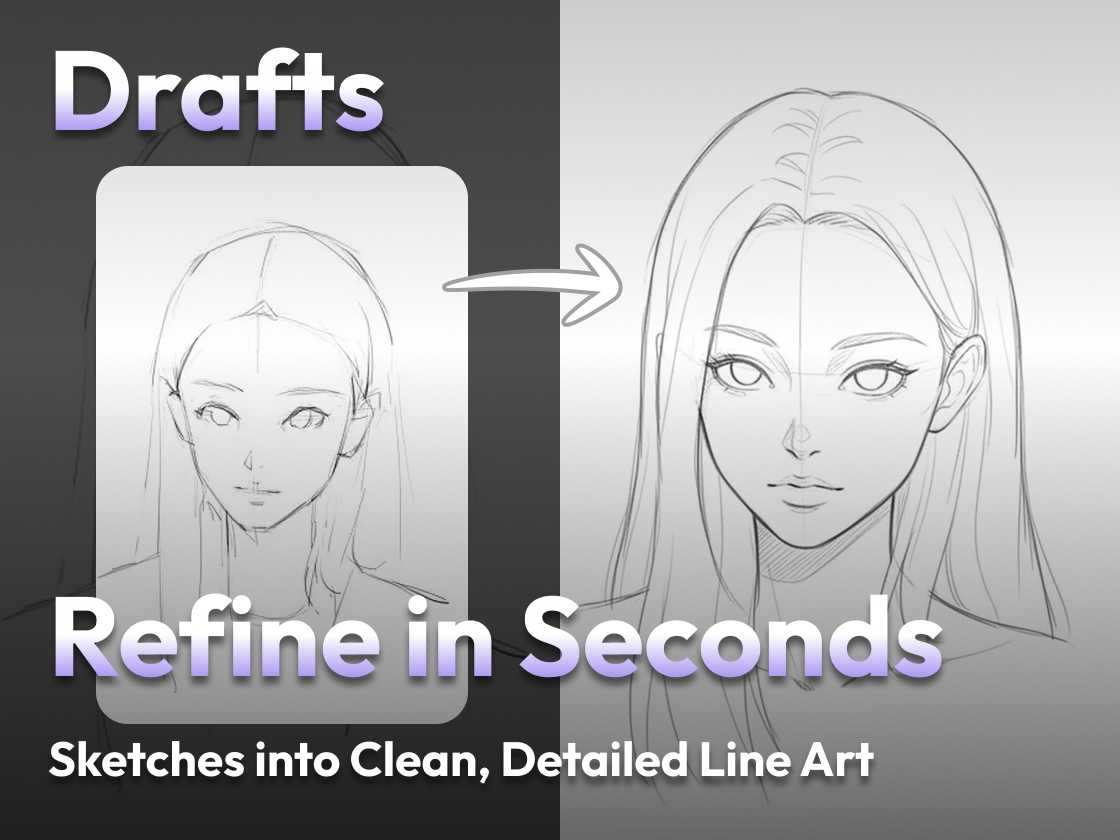Introduction
Welcome to PicLumen, your go-to tool for creating amazing AI-generated images! If you’re looking to take your images to the next level, tweaking some of the advanced settings can make a big difference. In this guide, we’ll walk you through some key parameters like Negative Prompt, CFG Scale, Steps, Sampler, Scheduler, and Seed. Don’t worry if these sound a bit technical — we’ll break them down and show you how to use them to get the best results.
Understanding Negative Prompts
Negative prompts are a powerful tool in PicLumen that help you refine your image generation by telling the AI what you don’t want in the image. By specifying certain elements to avoid, you can get clearer, more focused results.
Here are some common negative prompts:
- General quality issues: “lowres, low quality, worst quality, jpeg artifacts”
- Anatomy and Artistic Errors: “bad anatomy, extra limbs, extra digits, bad hand, interlocked fingers, artistic error”
- Temporal or Style Issues: “oldest, early, abstract”
- Other unwanted Elements: “text, signature, watermark, username, scan”
Using these prompts, you can help the AI avoid including these undesirable features in your image.


Negative prompt: nsfw, lowres, (bad), text, error, fewer, extra, missing, worst quality, jpeg artifacts, low quality, watermark, unfinished, displeasing, oldest, early, chromatic aberration, signature, extra digits, artistic error, username, [abstract], bad hand, interlocked fingers
Adjusting CFG Scale
The CFG (Classifier-Free Guidance) Scale is a crucial setting in PicLumen that determines how closely the AI follows your prompt. It helps control the balance between creativity and adherence to your instructions.
- Lower CFG Scale Values: These can result in more creative and varied images but may not follow the prompt as closely. For example, a CFG scale of 5 might produce an image that captures the essence of your prompt but includes unexpected elements.
- Higher CFG Scale Values: Increasing the CFG scale ensures the image more closely matches your prompt, For instance, a CFG scale of 12 will generally produce an image that adheres closely to the prompt’s details. However, very high values, like above 20, can lead to issues such as overly saturated colors or even distortions, making the image look unnatural.
To avoid these problems, a CFG scale in the range of 7 to 12 is typically safe and effective, balancing fidelity to the prompt with enough flexibility for creative variations.Experimenting within this range can help you find the perfect balance between capturing your prompt accurately and allowing for creative expression.


Modifying Steps
The Steps parameter in PicLumen determines the number of iterations the AI goes through to generate an image. You can set the Steps parameter between 1 and 60.
- Fewer Steps: Using fewer steps (e.g., 15) will generate images quickly, but the images may look unfinished.
- More Steps: Increasing the number of steps (e.g., 35) allows the AI to refine the image more thoroughly, resulting in higher quality and more intricate details. However, this also takes longer to process.
It’s important to note that beyond a certain point, increasing the number of steps may not significantly improve the image quality but can result in longer processing times. Therefore, finding the right balance and experimenting with different settings is key to achieving the best results for your specific needs.


Understanding Samplers and Schedulers
When PicLumen creates an image, it starts with a noisy draft in “latent space.” The AI then gradually removes this noise, refining the image step by step.This process is called sampling, and the tools we use are known as samplers. They affect how long it takes to generate an image and the variety of the results.
Schedulers control how the noise level changes in each step. They play a crucial role in determining the final look of the image as well.
Types of Samplers and Scheduler
Classic ODE Samplers
- Euler: Quick and simple, great for fast results but less detailed.
- Heun: Slower than Euler, offers better detail and accuracy.
- LMS (Linear Multistep Method): Similar speed to Euler, aims for better accuracy but the stability can vary.
Ancestral Samplers
- Euler a, DPM2 a: These sampler’s names have a single letter “a” for ancestor. They add noise back in each step,making the generated images varied.
DPM and DPM++ Series
- DPM (Diffusion probabilistic model solver): adjusts the step size adaptively. It can be slow since it doesn’t guarantee finishing within the number of sampling steps.
- DPM++ SDE: Uses a random, ancestral approach for unique but unstable outcomes.
- DPM++ 2M: A good balance of speed and quality.
Karras (Scheduler)
- Reduces noise effectively after about 8 steps, improving image quality.
Choosing the Right Sampler and Scheduler
- For Simple Images: Choose Euler, Euler a, or Heun (reduce steps to save time).
- For Speed, Novelty, High Quality, and Stability: Choose for DPM++ 2M Karras or DPM++ 2M.
- For High Quality and Variety: Choose for DPM++ 2M SDE Karras or DPM++ SDE Karras.








Understanding Seed
Seed determines the initial noise in the latent image, which influences the final appearance of your image.
Key Roles of the Seed Parameter
- Determining Image Appearance: By changing the seed number, you can explore different generated outputs.
- Ensuring Reproducibility: Using the same seed with the same settings will produce the same image. This is vital for experiments, reproducing results, and comparing different models’ performance.
Wrapping Up
We’ve covered everything from the impact of negative prompts to the precision of samplers and schedulers, and even how seeds can shape your final image. Play around with these settings, experiment, and see what amazing images you can create. Remember, the best way to learn is by doing, so dive in and start tweaking. Have fun generating!