Welcome to PicLumen, an AI-powered image generation tool designed to help you create stunning visuals effortlessly. Whether you’re an artist, a designer, or simply someone who enjoys experimenting with AI-generated art, PicLumen provides an intuitive platform to bring your ideas to life.
Overview
PicLumen features three main parts:
- Features: Discover what you can do with our AI image generator.
- Create: Generate new images using our various AI models.
- Explore: Explore and remix images generated by other users.
- Tutorials: Access guides and tutorials to maximize your PicLumen experience.
- News: See what PicLumen newly released functions.
Getting Started
Create Page
The Create page is the heart of PicLumen, allowing you to generate images based on your preferences. Here’s how to get started:
1. Select a Finetuned Model: Choose from a variety of models, such as anime, lineart, and realistic models.
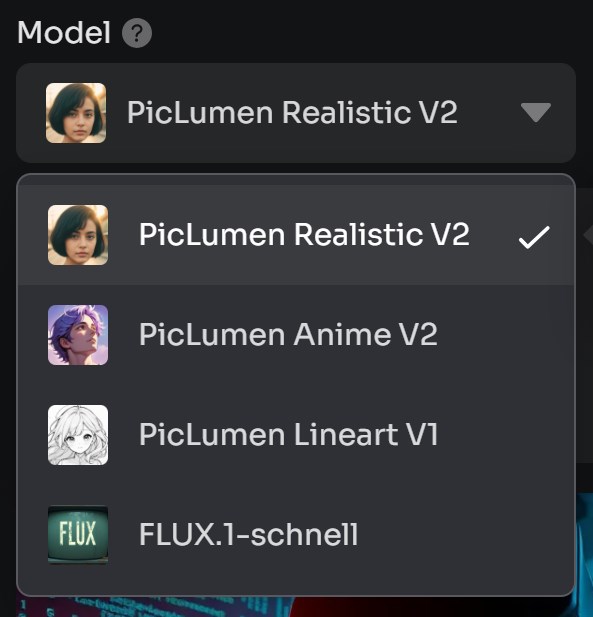
- PicLumen Reality V2: Focuses on creating highly realistic images with fine details.
The PicLumen Reality V2 is a super powerful model that can generated various styles of images. It breaks the limits of photo styles, and you could use it to generate images like artistic AI art, line art, sticker, and more.

- PicLumen Anime V1: Tailored for generating anime images with a unique artistic touch.

- PicLumen Lineart V1: Produces high-quality black-and-white sketches with clean lines and detailed features.

- FLUX.1 schnell: Original FLUX.1-schnell model from Black Forest Lab.

2. Aspect Ratio: Select the aspect ratio for your image.
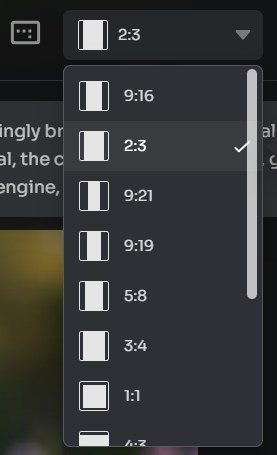
3. Number of Images: Decide how many images you want to generate at once (1-4 images).
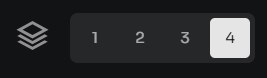
4. Negative Prompt: Enter any elements you want to exclude from the generated images.
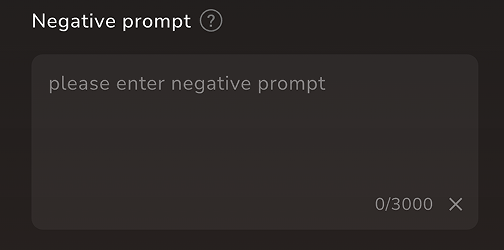
For more control over the image generation, you can adjust advanced parameters. Each model comes with pre-set advanced parameters that are optimized for best results, so you can leave these settings as they are if you’re unsure.
● CFG Scale: Controls how closely the image should match the prompt. Higher values can lead to overly saturated colors, making the image look unnatural or exaggerated.
● Steps: Number of sampling steps. The higher, the fewer artifacts in the numerical process.
● Seed: The random seed value controls the initial noise of the latent image and, hence, the composition of the final image. Using the same seed with the same parameters will produce the same image, allowing for reproducibility.
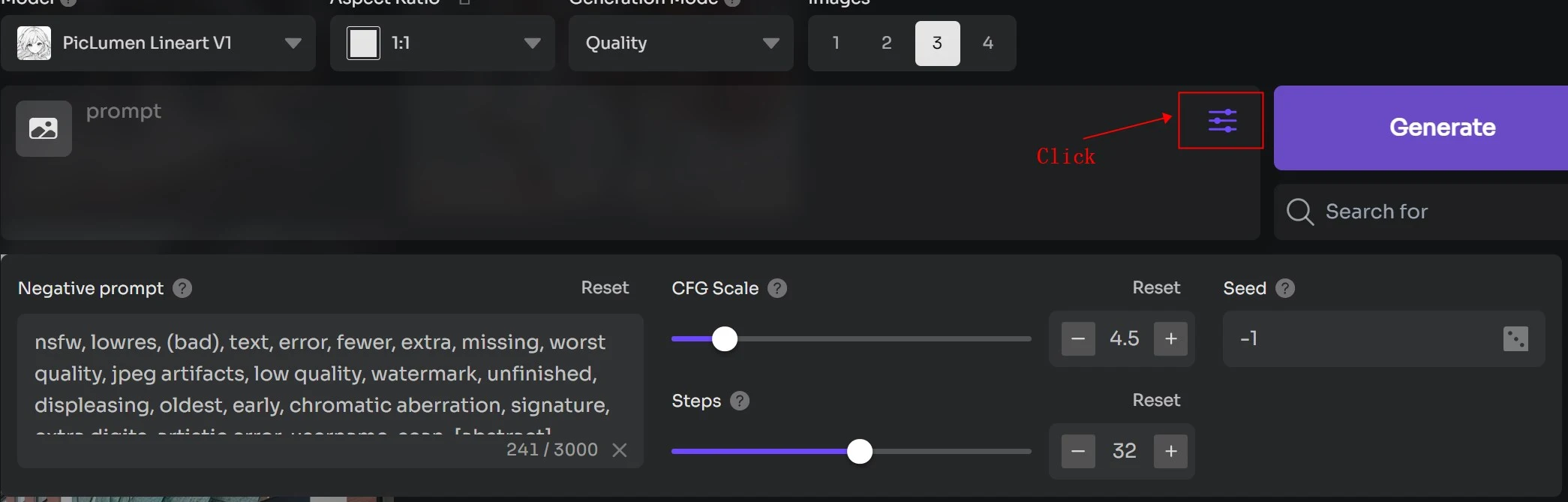
Once you’ve configured your settings, click the Generate button to create your image. The generated images will be displayed on the right side of the screen. You can interact with each image by upscaling the image, copying the link, downloading, removing the background, remixing (auto-filling all parameters from the selected image for easy adjustment), or deleting the image.
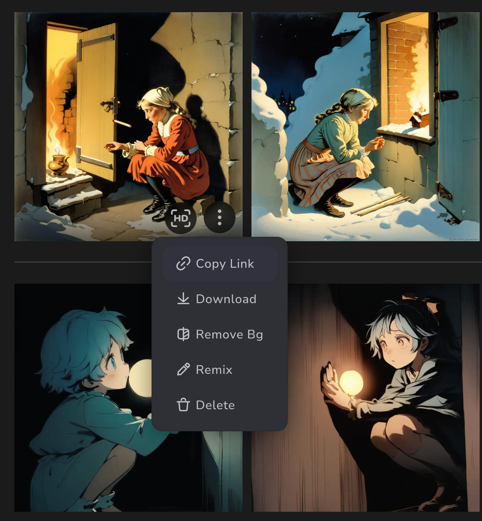
Explore Page
The Home page showcases a gallery of images created by all users. Browse through these images to get inspired. If you find an image you like, use the Remix feature to create your own version.

Tutorials Page
Our Tutorials page offers a wealth of resources to help you master PicLumen. Whether you’re new to AI image generation or looking to refine your skills, our tutorials cover a range of topics to assist you.
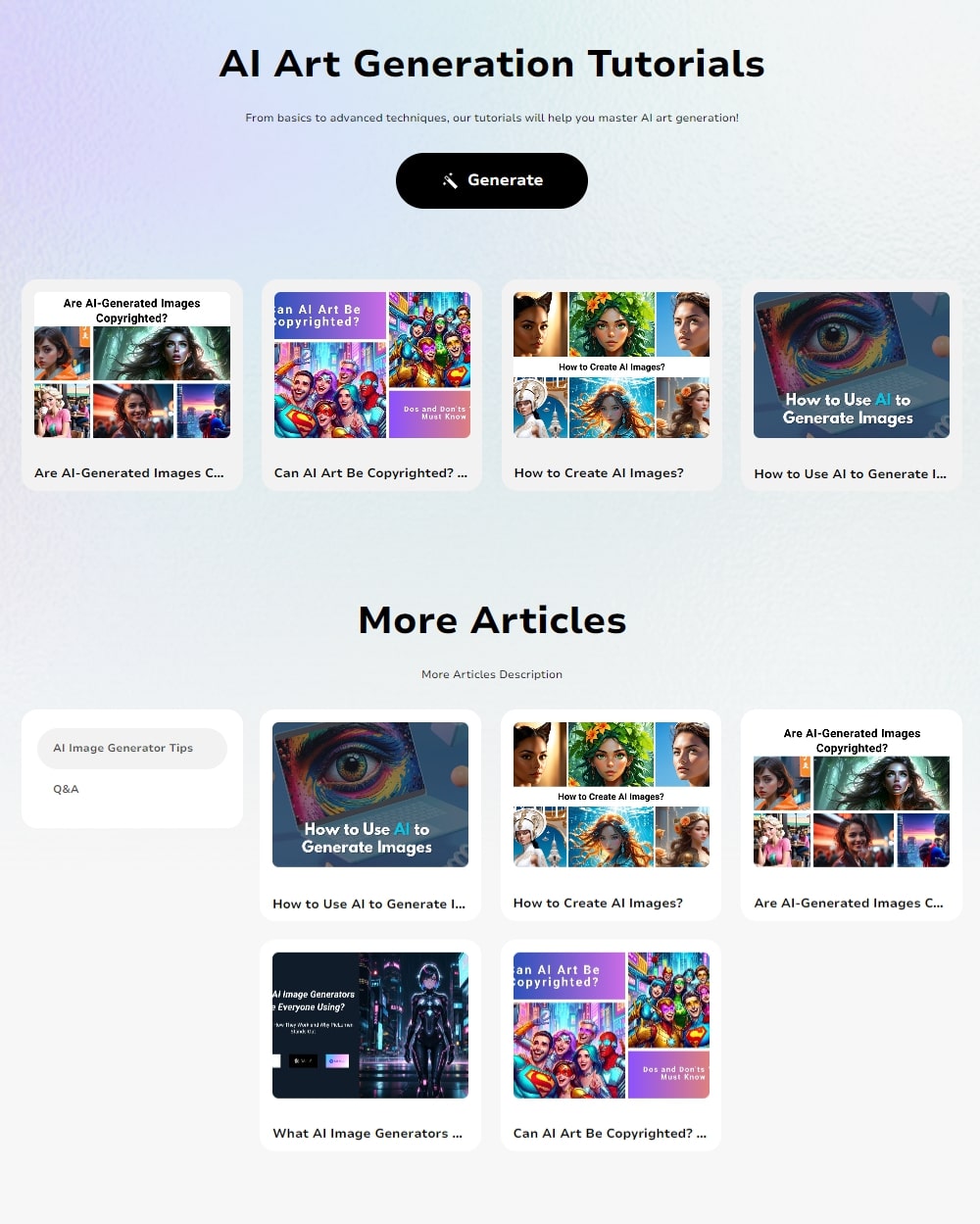
Tips for Best Results
- Try Different Models: Models create images in different styles. Test various ones to find your favorite.
- Adjust Advanced Settings: Default settings are good, but tweaking them can give unique results.
- Use Remix: Remixing images lets you explore styles and techniques without starting over.
We hope you enjoy using PicLumen and look forward to seeing the amazing images you create! For further assistance or feedback, please visit our support page or contact us directly.







