What is PicLumen Image to Image
PicLumen is an AI art generator that allows users to effortlessly transform their ideas into stunning artworks with AI technology. Image to image is one of the compelling features, allowing users to transform existing images into new creations.
Artists, designers, and creative enthusiasts who want a simple and imaginative approach to experimenting with various visual styles or realizing their ideas without having to be highly skilled artists will find this tool intriguing. The best part is that PicLumen Image to Image is free for everyone, so anyone who wants to play with a free AI art generator can use it.
3 Steps to Use Image to Image Function
Now that you know what PicLumen image to image is, the following will introduce a detailed tutorial for beginners on how to use it.
Step 1. sign up/sign in
As a new beginner, first, you must sign in to generate AI images with PicLumen.
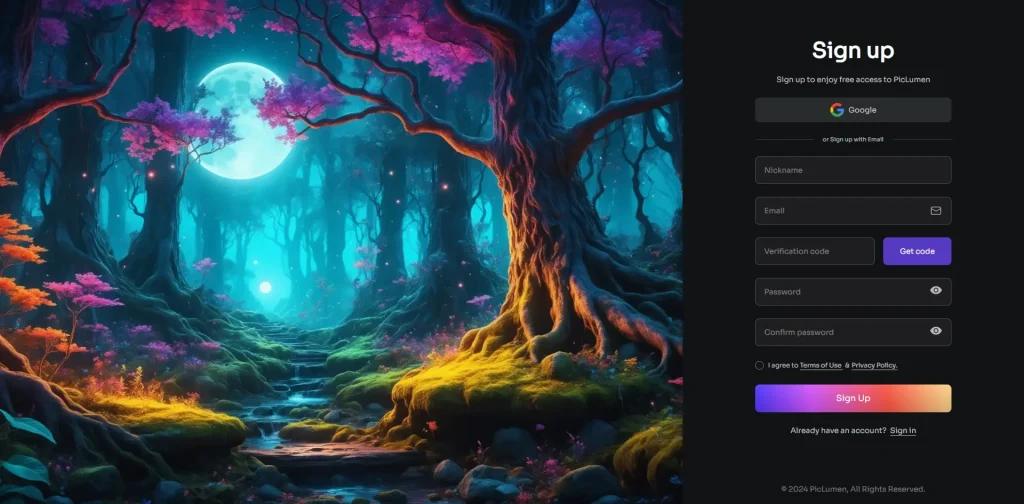
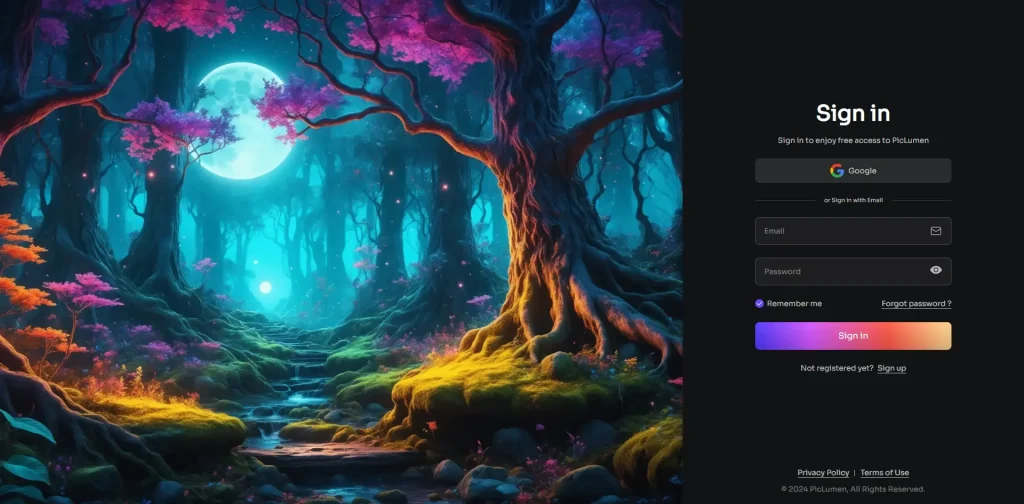
Step 2. upload your image
Once logged in, you can start creating your first image using the Image to Image feature. You can choose a different model for your image, and you can get more information about the model from here: Quick Guide to Using PicLumen AI Image Generator
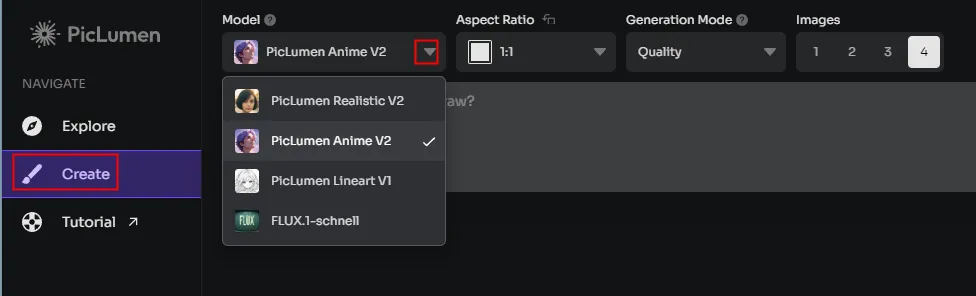
Once you have selected the model you want, click on the image button in the box below and choose to upload your own image.
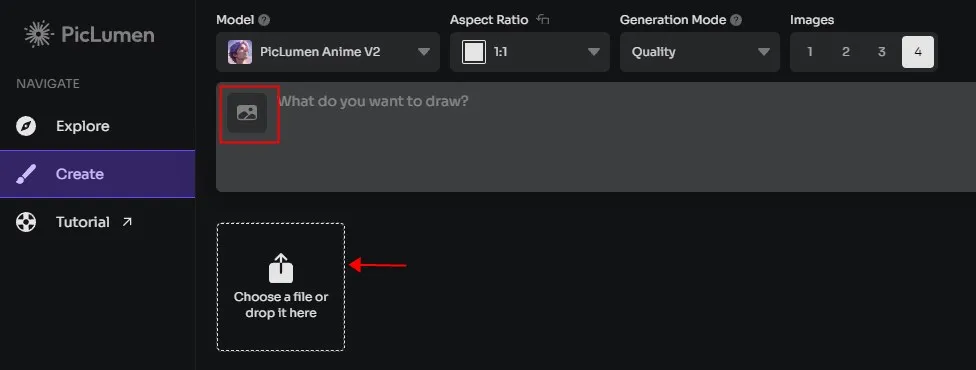
Step3. choose different feature
This step is also different from other AI graphic generator tools. PicLumen Image to Image offers several features to customize the output of your image. Understanding these features can help you better achieve the artistic effect you desire. Let’s explore some of these options:
3.1 Content Reference
The uploaded image’s main content will remain unmodified while your language suggestions are combined to alter the image’s color and style, transform sketches into works of art, and more.
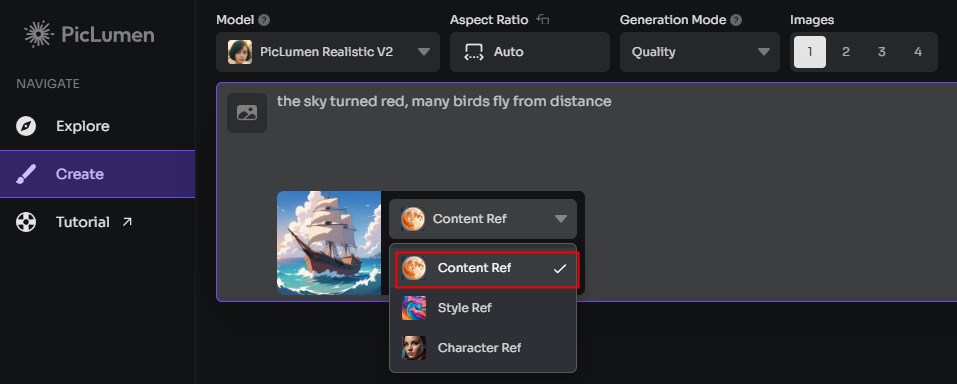
If you want to do some derivation and style changes according to the core content of your own picture, then you can choose this, for example, I want to keep the content of my picture of the boat sailing on the sea, just want to change the color and add some elements, then I will choose “Content Reference” then I input my prompt words”the sky turned red, many birds fly from distance“, and finally I get my new image.

3.2 Style Reference
When you submit a picture, PicLumen will create beautiful AI art by retaining its style and combining it with your text suggestions.
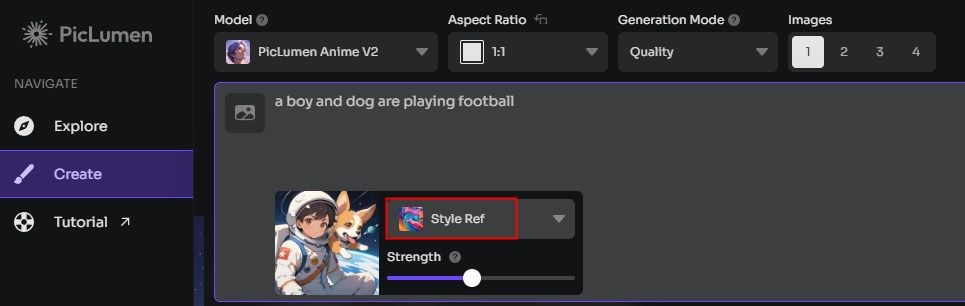
If you want to keep the style of the original picture, but want to change the state of some elements in the picture, then you can choose “Style Reference”. For example, I want to keep the style of the “space” in my picture, but I want to have a different state of the people and the animal in the image, I can choose this, and then enter my prompt: “boy and dog are playing football”. Then I get my new image.

3.3 Character Reference
Character Reference will maintain the image’s character consistency. Give your characters new styles and emotions by using our AI image generator from image.
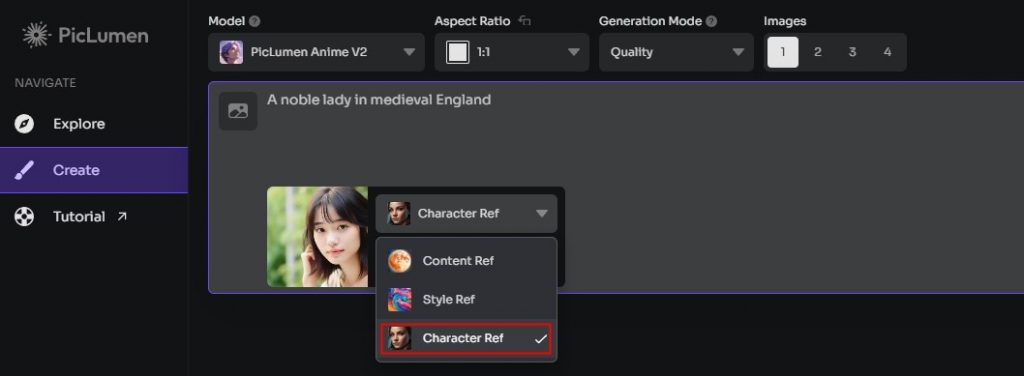
This one is obviously more applicable to pictures of people, and we can use this feature for AI face-changing or cosplay. For example, upload a picture of a girl, type in the prompt words:
“A noble lady in medieval England”. Then I get new image.

Note: For character reference, users should upload an unobstructed picture of the face.
Tips for Optimizing Generated Images
Tip 1. When we select the reference mode, we will see a strength stip, which is also explained on the tool: “the higher the value, the more conference effect.”
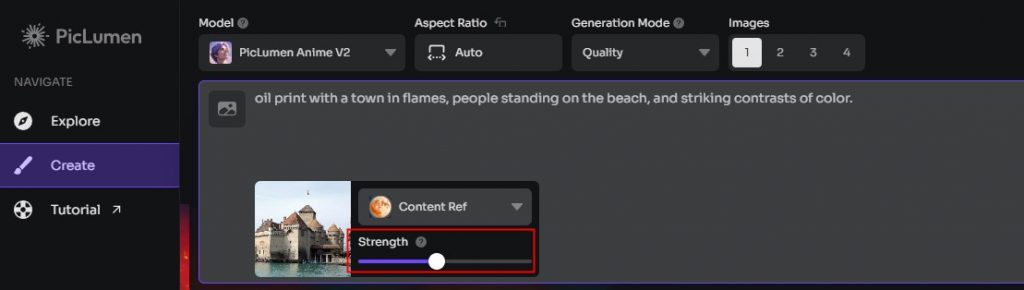
What are the differences in the generated images when selects different adjustment strengths? Let’s see the picture with strength 0.5 and strength 1.
The image with strength 0.5

The image with strength 1.

By comparison, we can see that the castle shape and details of the image with intensity 1 are more closely matched to the original image. So, the stronger the value, the more content of the original image is referenced. If you prefer to keep the original image’s content, then you can set the strength to a larger value.
Tip 2. After generating the image, you can optimize the image again in other options.
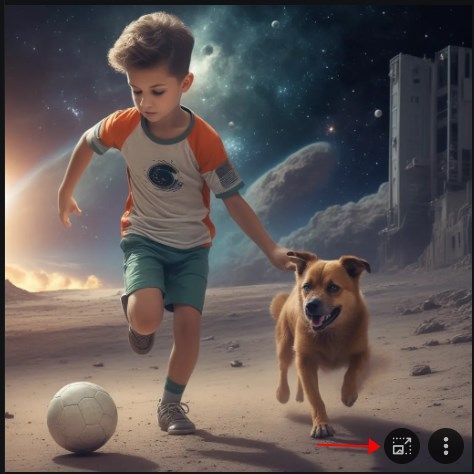
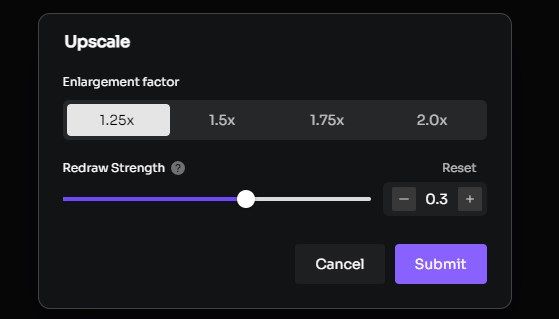
In this option you can zoom in on the sharpness of the image, and by selecting redraw strength you can adjust some of the details in the image, such as the details of a person’s face or hands, but we recommend a value of 0.3.
Conclusion
Ai image generator from imageis an AI art generator that is powerful and easy to use, enabling users to create amazing artwork from simple photographs. You may design characters that are exclusively yours, experiment with various styles, and merge content by this tutorial. PicLumen gives you the tools to unleash your creative potential, if you have different requirements, please try text to image, AI replace, AI Image Extender.
FAQ
Q: How to generate an AI image using a reference image?
A: PicLumen Image to Image is a good choice for users, just upload your picture, choose what model you want, input your prompt words, the clik generate button, you can get new image.
Q: Is PicLumen Image to Image free to use?
A: Yes, it is currently free for all users, making it an accessible tool for anyone interested in creating AI-generated art.
Q: How long does it take to generate an image?
A: Image generation time can vary depending on the complexity of the request and server load. The more images you generate, the longer the waiting time, we recommend that you choose to generate up to 2 or 3 images at a time.







