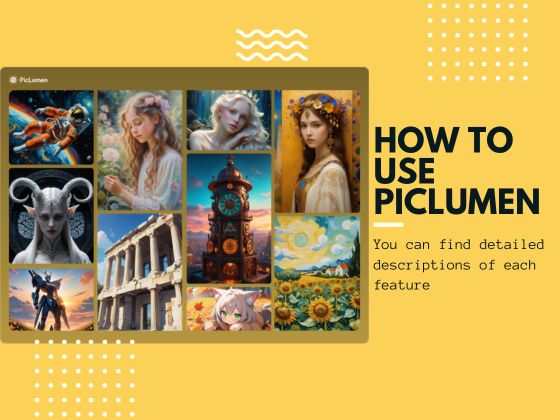Hi, today I’m going to teach you guys how to use PicLumen image upscaler.
First is the often-asked question of where to find the “Upscale” button. Before we start the tutorial, this should be mentioned because we do get messages from our users asking about the location of PicLumen editing tools.
Where to Find Image Upscaler?
Users can currently find our AI editing tools in 2 places:
1. Find it on “My Creations” page
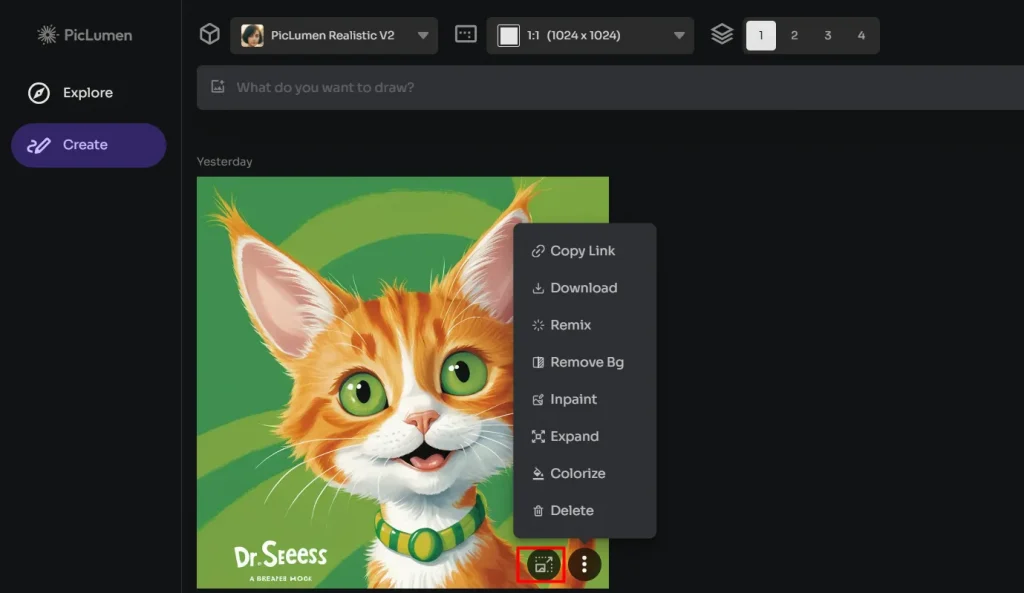
2. Find it on the image page
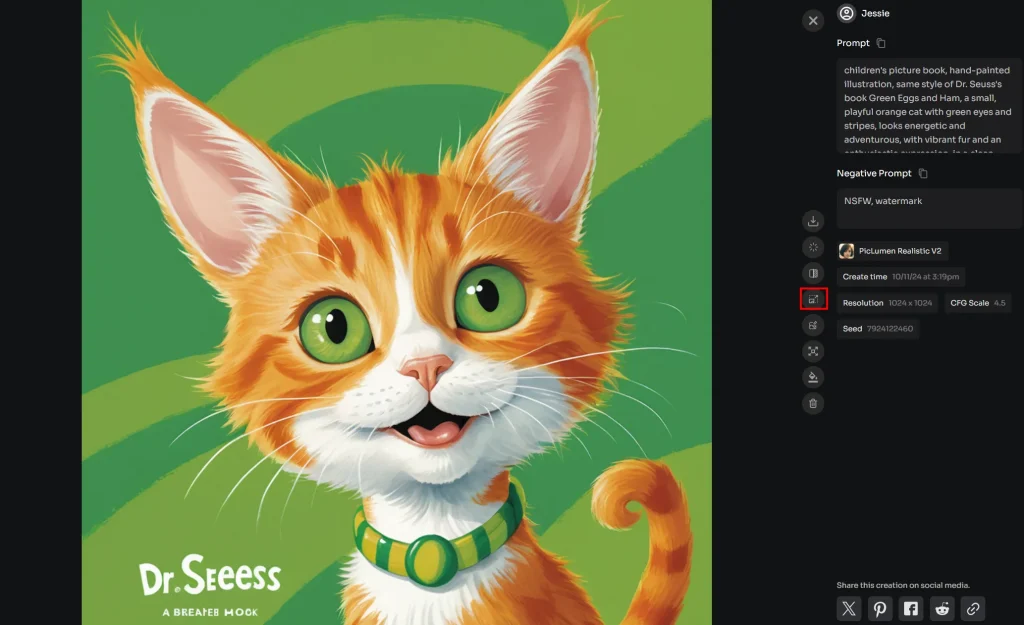
What You Can Do with PicLumen Image Upscaler?
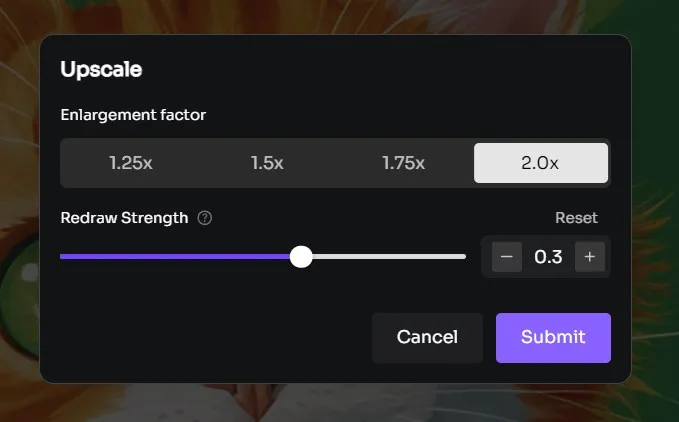
PicLumen Image Upscaler is not only a tool that can enlarge images; it can enhance the resolution at the same time. What makes PicLumen Image Upscaler special is that it has the chance to fix face or hand issues, which is controlled by “Redraw Strength.”
1. Image Enlargement
PicLumen image enlarger has 4 enlargement options and can zoom up to double the image size. However, it should be noted that not all images can be enlarged. Once the total pixel of an image exceeds 200W, unfortunately, this image will no longer be able to be enlarged.
I have another little hint for you: Images that have been enlarged once cannot be enlarged a second time. If you are unsatisfied with the result after zooming, you can return to the original image and choose the enlargement again (You can’t find the upscale button anymore).

2. Image Enhancement
When zoomed in by PicLumen’s algorithm, an upscaled image won’t lose image clarity; rather, it will be boosted to a higher resolution so that the final result is sharp, even sharper than the original.
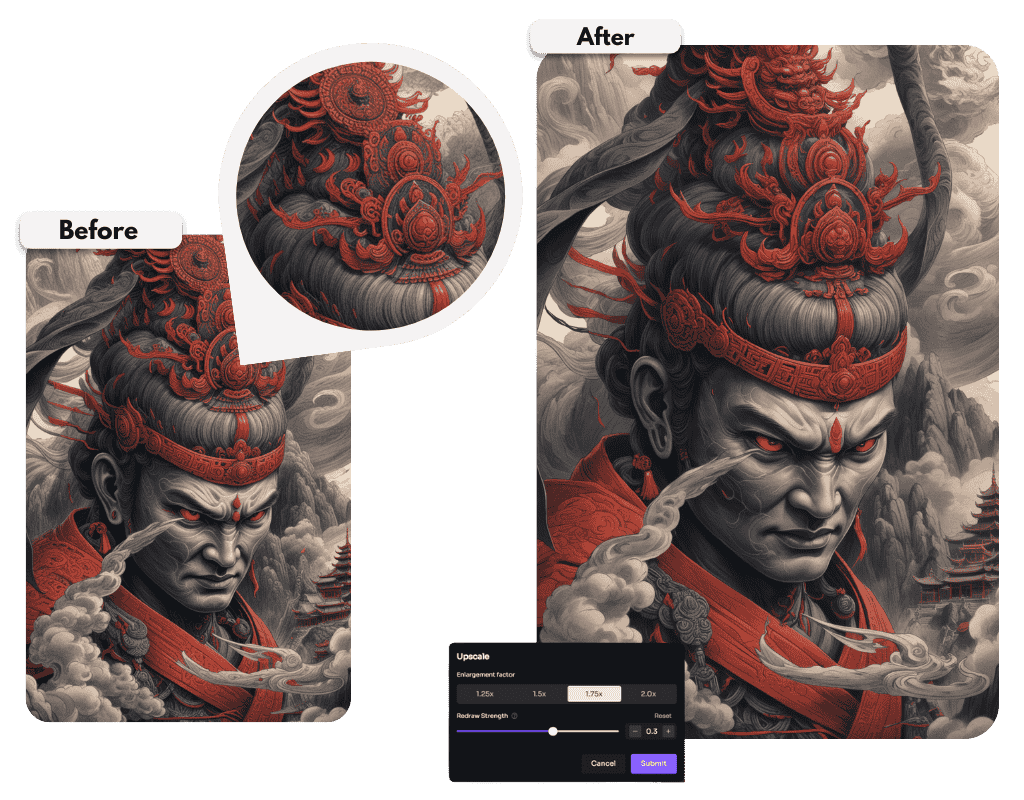
3. Redrawing
As I mentioned above, PicLumen Image Upscaler has the opportunity to fix face or hand issues by controlling redraw strength. The default redraw strength is 0.3, and the higher the strength, the more the image will be redrawn.
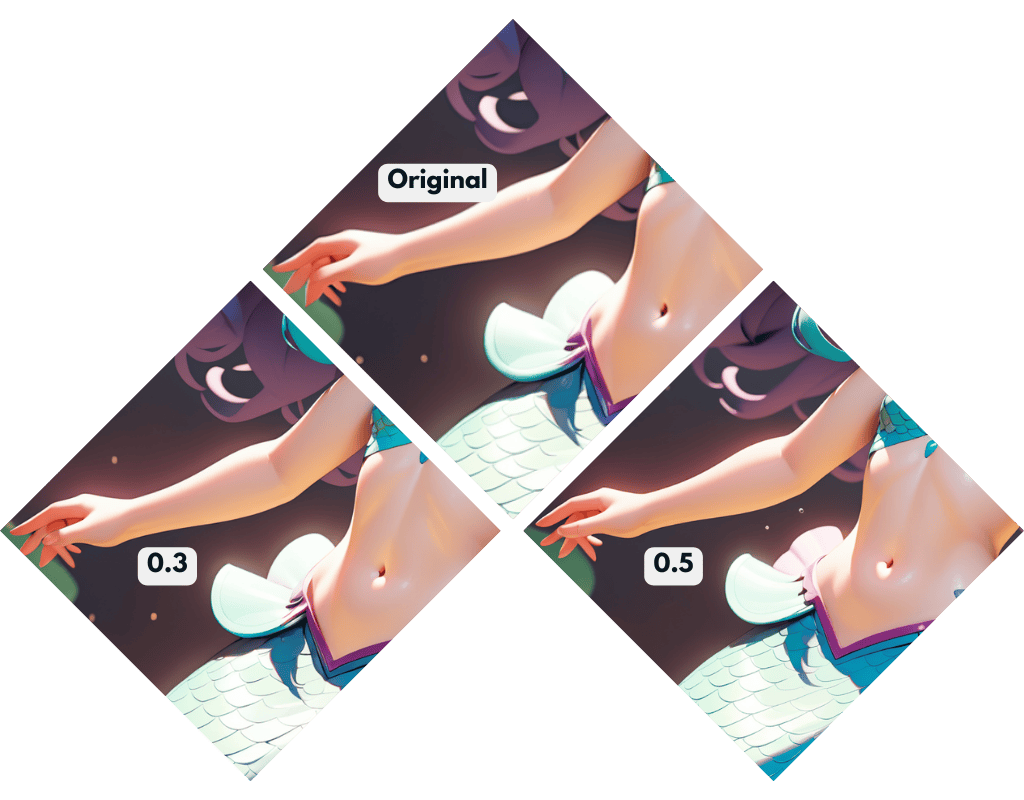
Conclusion
This is all about using the PicLumen image upscale! Now that you know where to find these tools and how to zoom, enhance, and redraw your images, you’re ready to make your work look its best. Whether adjusting resolution or fixing tricky details like faces and hands, PicLumen’s features give you the flexibility you need.
Give it a try!